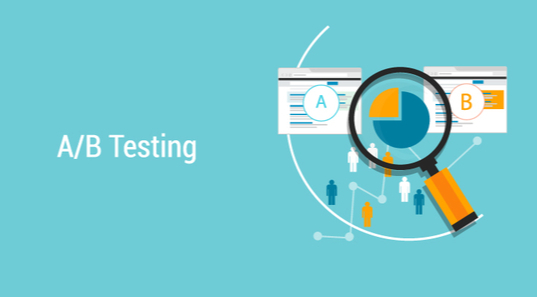How to Create Ad Campaigns: Guide for Advertisers
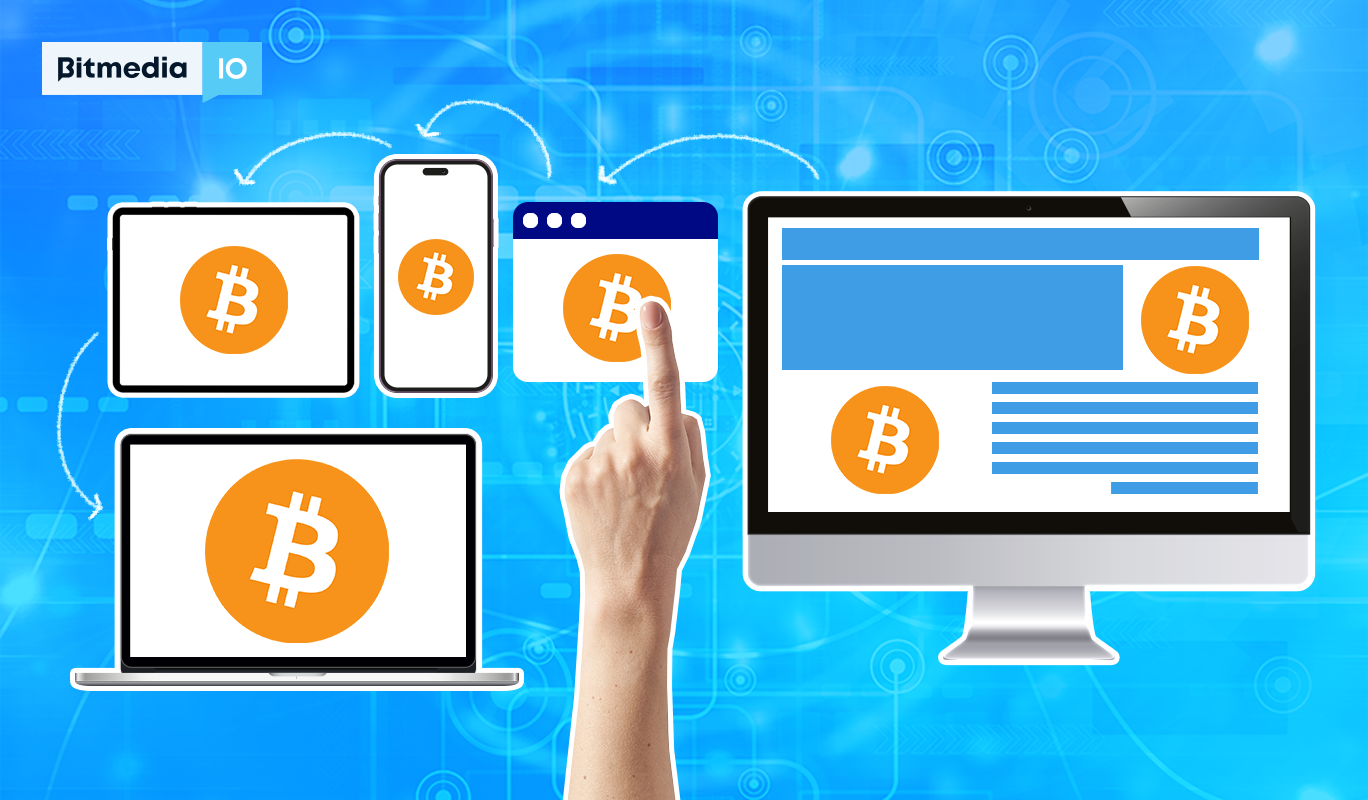
Launching an Ad Campaign can seem daunting, but the process becomes straightforward and effective with Bitmedia as your advertising partner. This guide will walk you through creating an ad campaign on Bitmedia, focusing on targeting and settings to maximize your ads’ impact.
Getting Started Step 1: Start a New Ad Campaign
- Navigate to the “All Campaigns” section and click the + New Campaign button.
- Name your campaign (3 to 32 symbols long) and press “Continue.” Note: Skip this step if you’re not a publisher with Bitmedia.
Step 2: Create an Ad Group
- Name your first ad group and select a Pricing model: CPC (cost per click) or CPM (cost per 1000 impressions).
- Set your bid and daily limit. Consult with your account manager for market bids to prioritize your auction.
Step 3: Ad Campaign Targeting
- Choose to place your ads everywhere, select one of our packages, or target ads yourself.
Step 3.1: Choose the Right Ad Placement
- Place Everywhere: Ideal for a global campaign.
- Advanced Placement: Customize your ad placement by geos, languages, devices, etc.
- Package Placement: Select a pre-defined package that suits your product.
Step 3.2: Set Other Targeting Options
- Language and Geo: Choose the website language and preferred/excluded countries.
- Device Type, Ad Rerun, Frequency Capping, Display Time: Customize further to refine your targeting, including device type and ad display settings.
Step 4: Upload Creatives
- Currently, only display ads are supported.
Step 4.1: Choose the Type of Banner
- Options include text ads, responsive ads, image ads, or HTML5 bannersa. Follow the prompts for each type and continue.
Step 4.2: Appear in the Creative Section
- Review and approve your creatives in the ad campaign menu under the creatives tab. Our team will notify you upon approval.
Additional Tips
- To add more banners, select an ad group, go to the creatives tab, and press + “New Creative.”
- Use the copy option for ease and efficiency when creating similar ads.
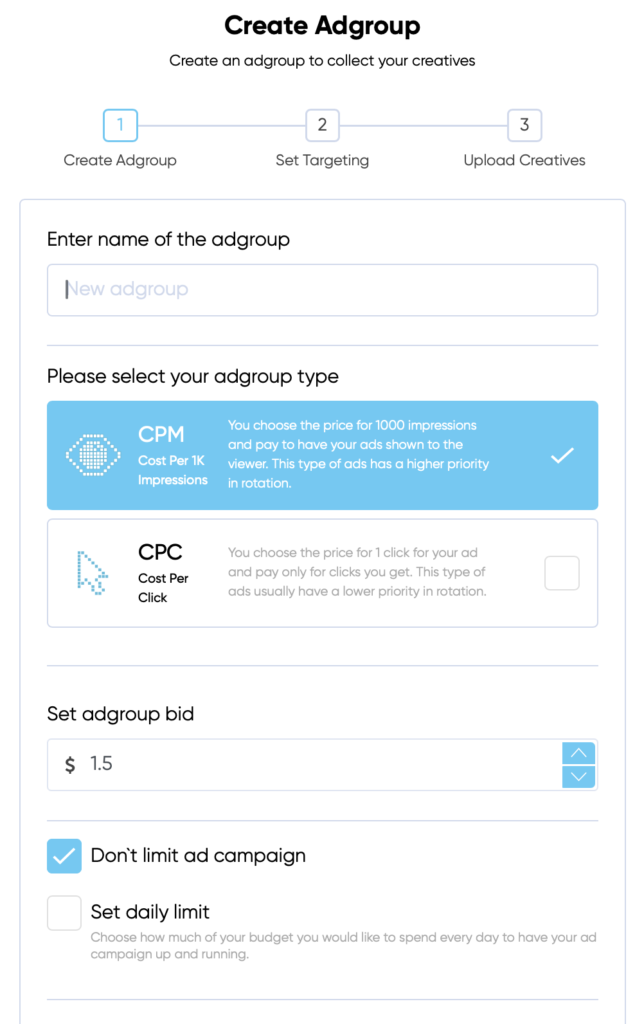
Creating an ad campaign with Bitmedia is designed to be user-friendly, ensuring your ads reach the most relevant crypto audience. Our account managers are always ready to assist at every step. If you have any questions, contact us at [email protected].
Bitmedia is a leading crypto ad marketplace dedicated to connecting blockchain businesses with a relevant crypto audience for maximum engagement and success.