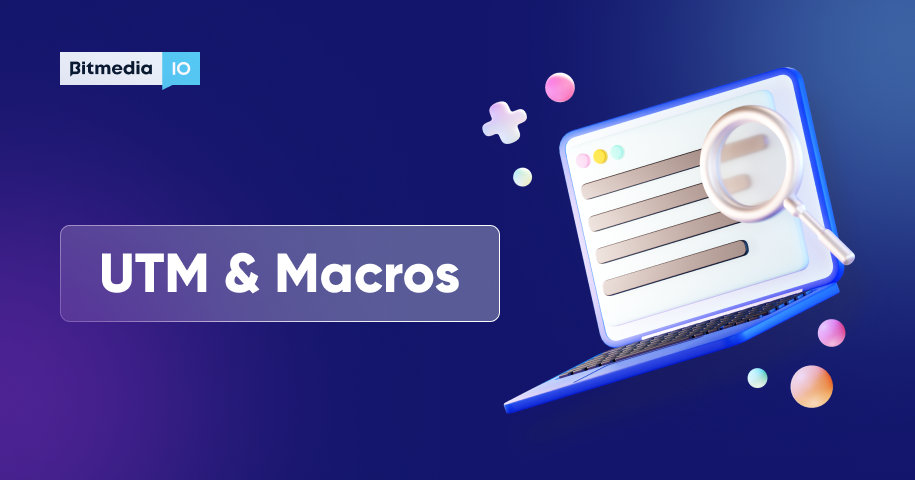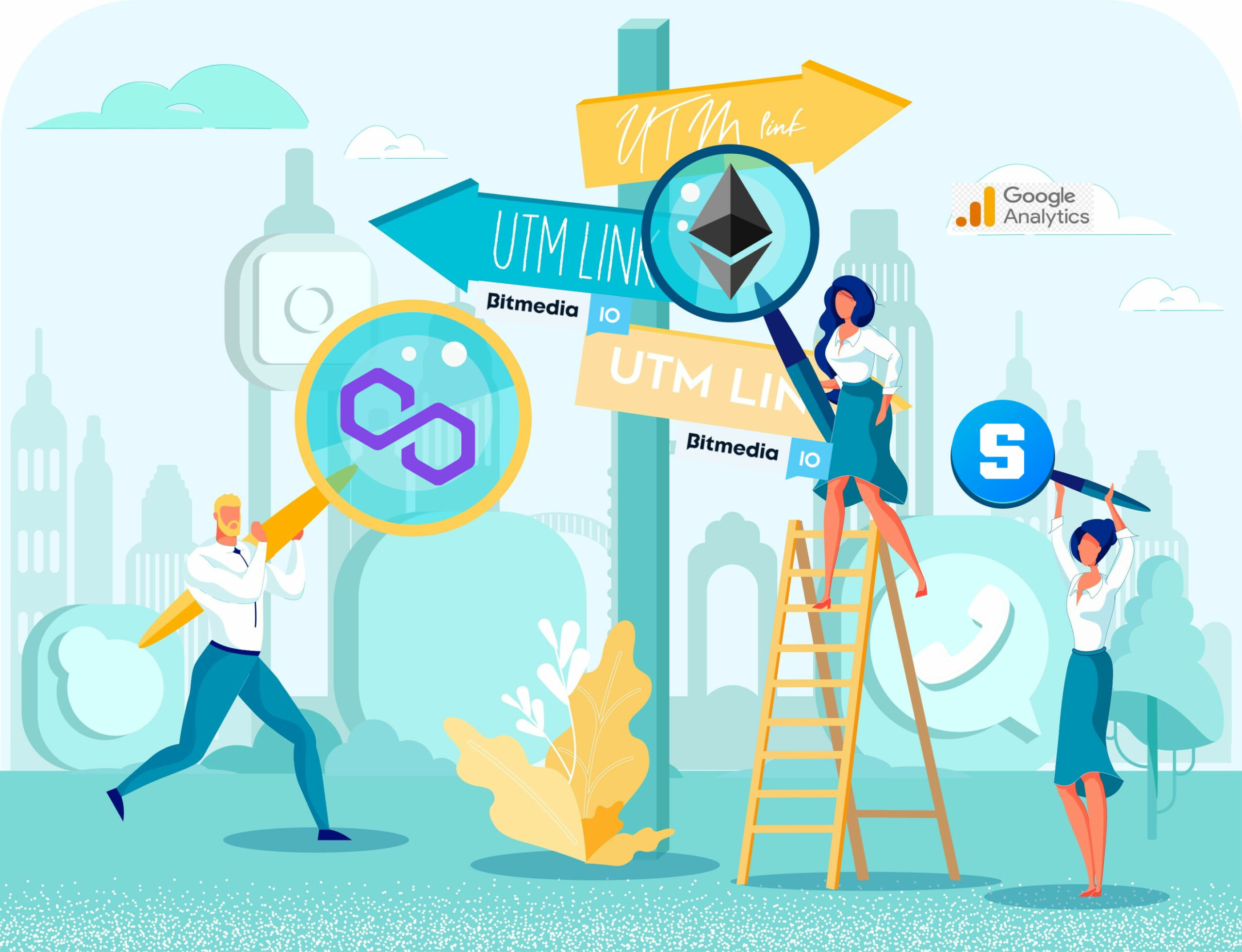What UTM-tags are used for and how to add them

UTM-tags are part of the URL of a web page that passes the information about the source of a website visit as a pair “key-value.”
Efficient advertising is impossible without the web-analytics that has been set up correctly. Analytics, in turn, needs quality data collection. Setting up UTM-tags is an important step to trace the traffic.
In this article, we’ll talk about:
- Everything about UTM; what it is, how it works, and how to use the tags
- Why you need to move away from manual markup and use macros and UTM generators.
- How to set up and track UTM so you don’t lose valuable analytics data.
- Whether it is possible to automate UTM generation and still have the old markup and the accumulated database.
- Whether it is possible to combine analytics in one interface and track all tags together.
What UTM-tags consist of: In simple terms
UTM tags pass on the most comprehensive data about the source of the visit to a web analytics system. Tags are part of the URL. They are added as parameters, they do not affect the content of the page, but they carry information about where the visitor came from.
Read also: How to Create UTM [with Full Video-Guide]
Let’s look at an example to understand what part of the URL a UTM-tag is added to and what it looks like:
https://website.com/?utm_source=test&
https://website.com – tag URL
utm_source – tag key
test – tag value
/? – the tag follows these symbols
& – delimiter between tags
- A URL is a website address of a web page location on the Internet. UTM tags are not included in the URL link.
- The delimiter between the URL and UTM is represented by the “?” sign and is required to separate the URL from the UTM markup. All tags are added only after the “?” sign.
- The tag key is the UTM body that shows the analytics service which data the tag is tracking. The key is responsible for the type of data collected for analytics. This parameter is static; the keys do not change and are the same in all campaigns.
- The delimited within the tag is represented by the “=” sign and is needed to separate the UTM key from the UTM value. Tags will not work without delimiters.
- The tag value is the parameters tracked through UTM. UTM values are specified by users and differ depending on the type of campaign, source, and traffic type. These are the exact data that are collected and shown in statistics.
- The ampersand of UTM tags is represented by “&”. It is a markup delimiter that connects multiple UTM tags.
During analytics setup, problems with UTM may arise exactly because of the tag values. There is no unified standard for what to include in tags; advertising setup specialists write them at their own discretion, which often causes data in analytical reports to be poorly organized. To avoid this, you should develop a system used to assign values to tags and follow it when setting up UTM.
UTM tag parameters – necessary and optional
Let’s go over the necessary and optional parameters that record data.
To ensure that statistics are collected as accurately as possible and that no data is lost, use all UTM tags applicable for your situation and follow the markup order.
The table below shows the main tags – both necessary and optional.
| UTM type | Data recorded | Use in analytics | Example of use in practice | Example of a complete tag with a value |
| utm_source (necessary if you use GA) | Traffic source | Shows a website or an advertising platform where the link is located | To tell if the traffic comes from a contractor, a website, or an ad | utm_source=bitmedia |
| utm_medium (necessary if you use GA) | Traffic type | Identifies from where and how the traffic came; from content, email-distribution, banner. | For instance, what payment model was used upon PPC launch. | utm_medium=cpc |
| utm_campaign (necessary if you use GA) | Campaign type | Shows which campaign the traffic came from | For instance, from which particular targeting campaign the lead came to Bitmedia | utm_campaign=target_bitmedia |
| utm_term | Search request by which the traffic came. Sometimes – displays the date of the campaign launch. | Additional information to improve precision of the statistics | To install advertising URLs in search upon campaign launch | utm_term={keyword} |
| utm_content | Differences between similar parameters | Shows which parameter has higher CTR | To compare CTR of advertising links | utm_content=banner1 или utm_content=banner2 |
How to organize UTM tagging correctly from the very beginning
UTM tags are used to track the traffic source and the source of queries in the CRM. This allows you to link advertising expenditure data with sales data in the CRM and calculate ROI – the return on investment in marketing. You can’t do this if UTM tags have different names in each campaign. You need a common standard for all traffic.
Use static and dynamic values in tags
UTM tag parameters can be static or dynamic. With static values, the statistics system will enter the data that were specified manually. Static data are used for the two main tags – source and medium, where there will be no variable values. Dynamic values help to collect extended statistics on traffic, for instance:
• The ad position number in the results at the time of the click.
• The search request from the group that triggered the ad.
• The location of the ad display – region, city.
Dynamic parameters for UTM values are written in curly brackets – for example, utm_campaign={xxx}.
Variables are used for additional tags. Having dynamic values in source and medium leads to errors in statistics.
Example: https://cryptowebsite.com?utm_source=bitmedia&utm_medium-cpm&utm_campaign={campaign_id}&utm_term={keyword}
An example of a full UTM tag
Explanation:
- utm_source – the value “bitmedia,” the parameter is static and will not change
- utm_medium – the value “cpm,” the parameter is static
- utm_campaign – dynamic value {campaign_id}. This means that a unique campaign identifier will be automatically added into the name.
- utm_term – dynamic value {keyword}. Here, the keywords that led to the ad display will be inserted. Therefore, one dynamic tag can process the entire group of keywords in the advertising campaign group.
Add no more than 5 parameters to your link
The number of UTM parameters in URLs is not limited, but it is advised to use no more than 5 parameters in one link.
Ensure your markup is unique
All collected traffic must be made unique and sorted out for correct processing. To segment all traffic, it is important to specify all values for all tags.
Doing this manually is time-consuming and there is a risk of making mistakes or missing something. So let’s look at options for automated tagging.
Automation of UTM markup
You can make each click unique, reduce the volume of routine markup, and shorten links using macros or UTM generators. Reducing the human factor greatly increases the accuracy of statistics, as it eliminates the risk of typos in tags and standardizes markup. Read also to to use UTM, Macros in tracking URLs.
Automatic markup from ad networks
In addition to UTM, there are automated Google (gclid) and other major ad network markups. The logic of using them is the same as UTM – markup is done through the symbol “?” and ampersand “&”; only the key and value are different.
You can use gclid and UTM tags simultaneously, but it is better to standardize your markup – this will make your statistics cleaner and your data work easier.
Macros
A macro is a dynamic variable that changes to unique data, such as the number of an advertising banner or a search request, upon clicking. This allows you to tag and record each click as a unique part of overall traffic.
Where to view UTM reports
All data collected by UTM markup is recorded in statistical systems (such as Google Analytics). The information is displayed in UTM reports.
To view data in Google Analytics, go to the “Traffic sources” section, select the “All traffic” tab, and choose “Source/channel.”