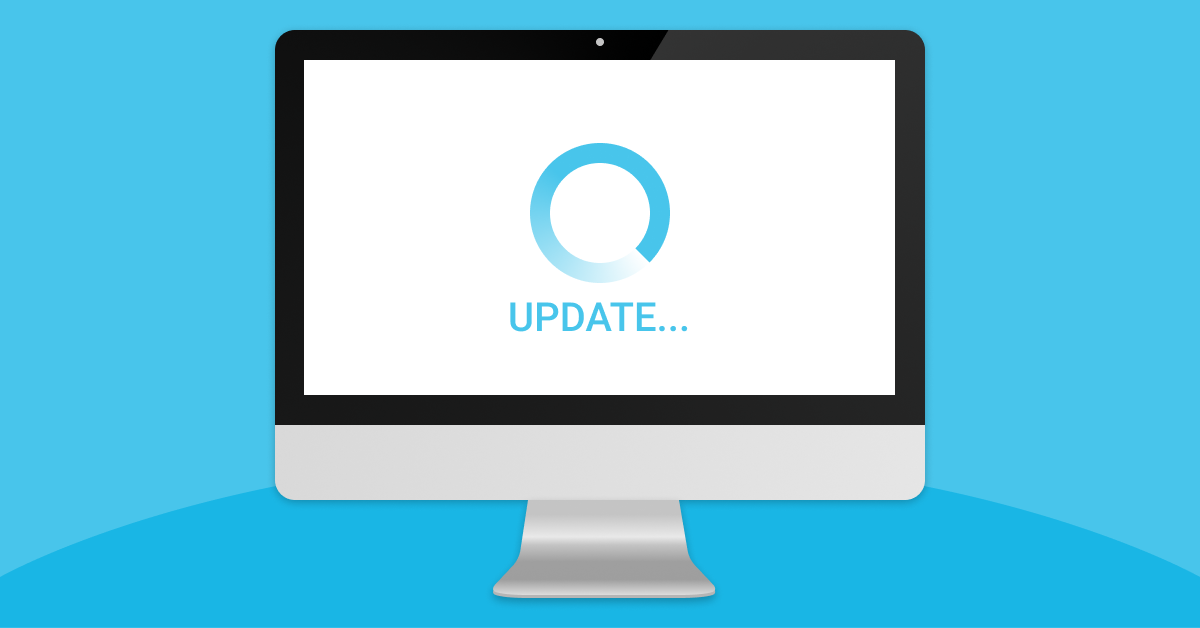Something went wrong during the process of adding GIF, JPG, and HTML5 banners to the Bitmedia advertiser’s dashboard
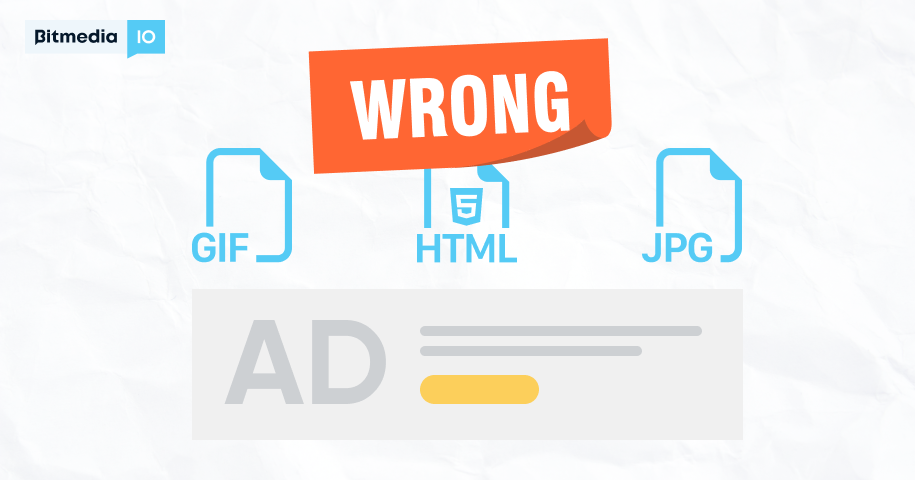
Our advertisers frequently encounter the issue of something going wrong while inserting a banner. This is due to a variety of factors.
1. The file name contains Cyrillic characters
The title cannot contain Cyrillic characters. For example, the character “x” in the filename “350×250.jpg” is written in Cyrillic. Such a file will generate the error “Something went wrong”. Furthermore, Cyrillic letters in file names will not be appropriately displayed, and the file will not be saved or loaded at all. The name “баннер.jpg” for example, is wrong; it should be typed “banner.jpg”.
2. File names with spaces
File names should not contain any spaces. When storing or loading banners, this symbol indicates a problem. A space in the file name
“banner 200×250.jpg” for example, would be a mistake (with a space).
“banner200x250.jpg” should be written (without a space).
3. URL with whitespace
An error occurs when there is a space at the end, beginning, or centre of the URL. For instance,
instead of “https:// website.com/campaign22” (with a space)
use “https://website.com/campaign22” (without a space)
4. The banner’s size (weight)
A jpg file may be up to 200 kb in size,
a gif file up to 400 kb,
an html5 file up to 5 megabytes.
If the file’s dimensions exceed these limits, it will not be posted to the dashboard.
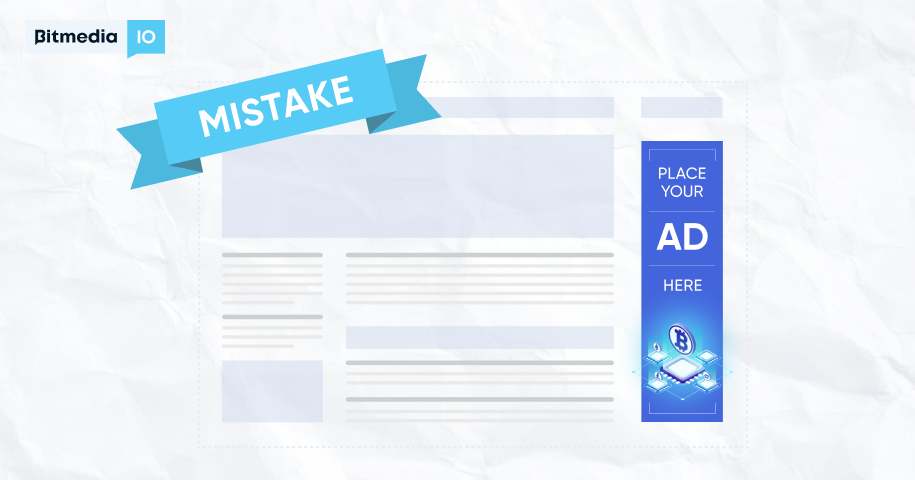
5. The file was designated incorrectly
Take note of the relationship between the proportions of the banner in the feed’s name and the actual dimensions of the banner. The banner size is frequently mentioned on the banner, for example, 728×90, although the banner size is 730×95. This is a blunder. Because this banner will not be displayed on the publisher’s website because there is not enough room for it or vice versa – there will be an extra field if the banner is too tiny – it is important to adapt the banners to the stipulated dimensions. As a result, we have taken such a possibility into consideration in the Bitmedia dashboard, and it is now impossible to load incorrectly sized banners into the dashboard.
Read more about the right banner sizes here
6. Add a website link
Clients may overlook the importance of including links to their website or landing page. If there is no link on the banner or it connects to an erroneous, non-existent, or irrelevant site, our moderators will reject the advertising campaign. Make certain that the link on your banner always takes the user to the relevant website or page.
HTML5 banner creation tools
The most often used software for creating HTML banners are:
- For Adobe Animate CC
- Include the library in your archive
- Unmark Hosted libraries
For Google Web Designer:
- Choose Banner ad and Animation mode Advanced
- Don’t use Google Ad mobile or Google Ad these formats automatically refer to external libraries
Here is a detailed tutorial on designing HTML5 banners and typical pitfalls.
Start Ad Campaign!