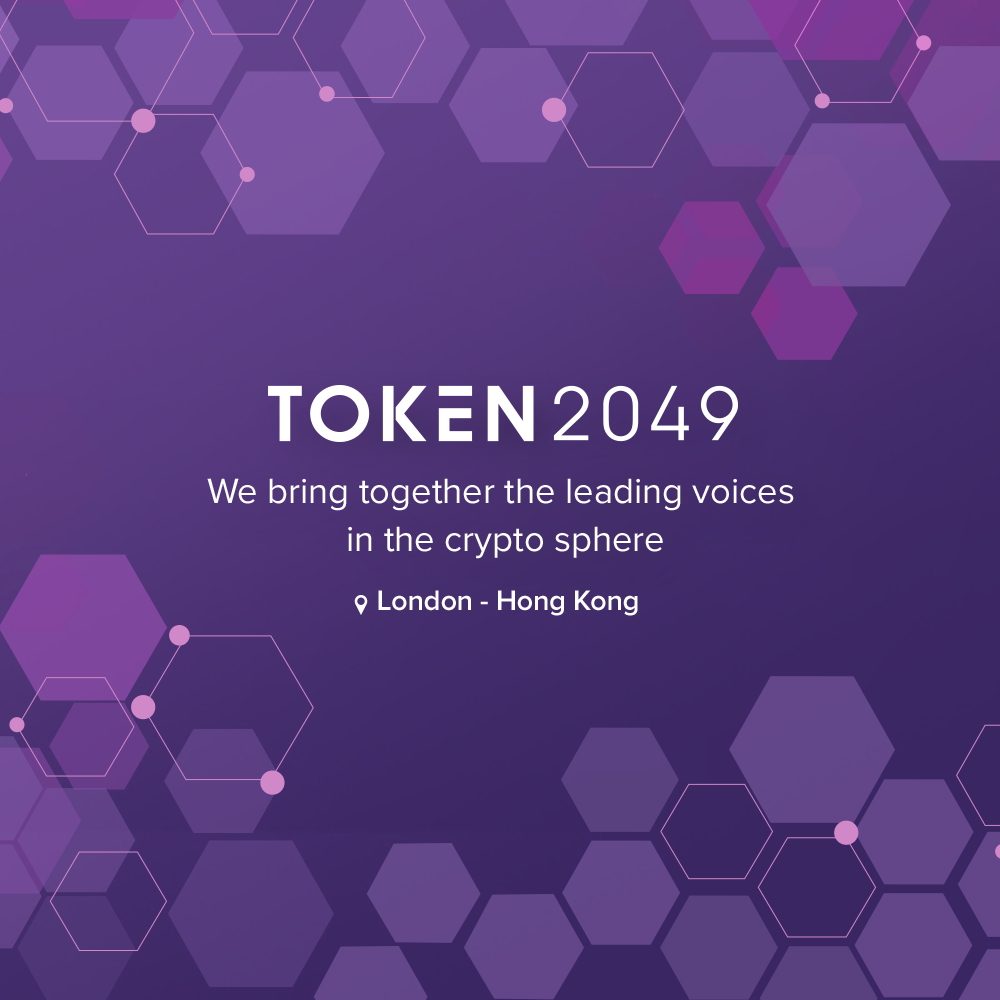How to create HTML 5 banners for a crypto advertising campaign – most popular errors
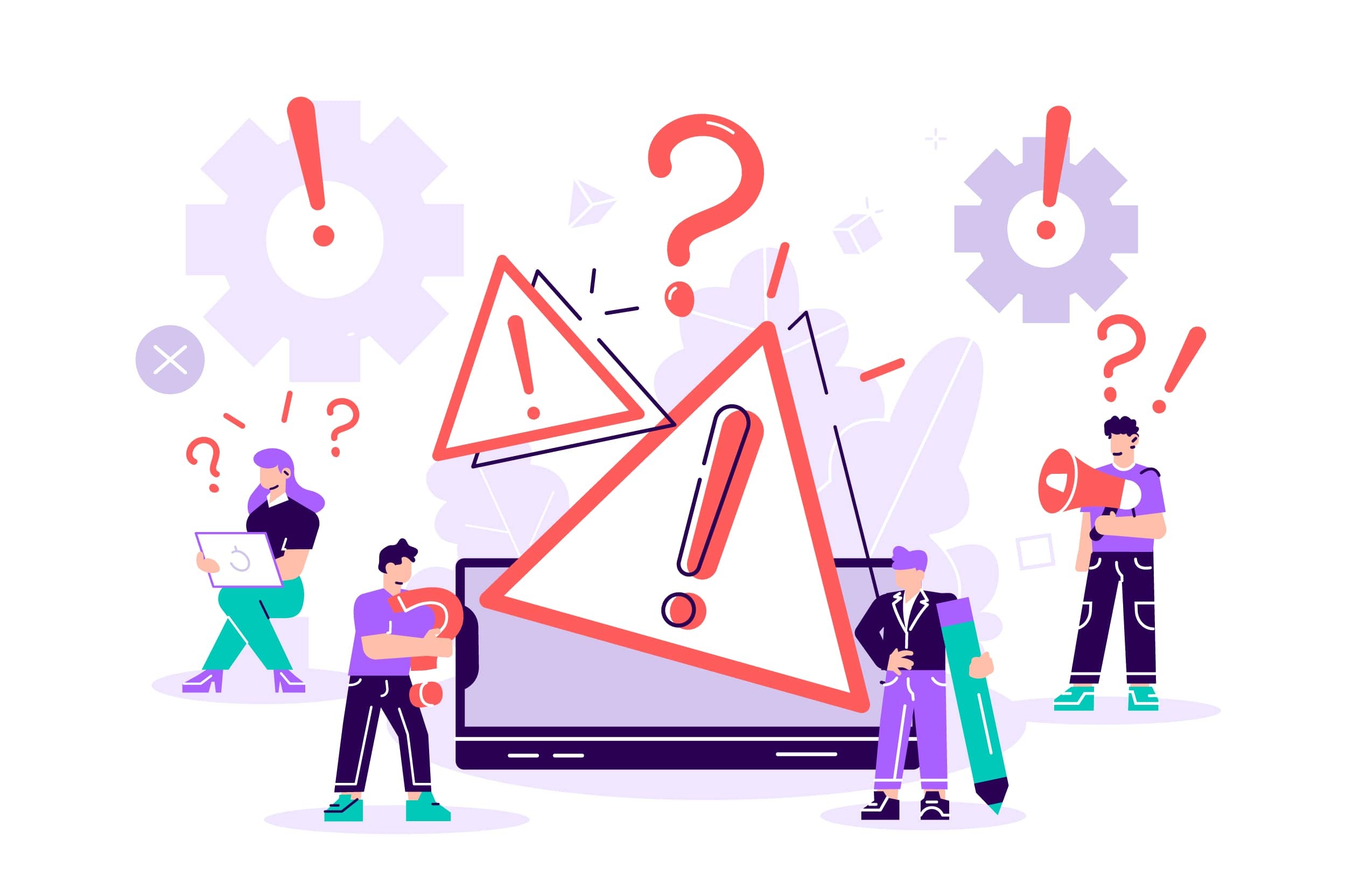
Display ads are all about banners. At the end of the day it is what captures the attention of prospective audiences and directs them to your crypto project. Bitmedia crypto ad network is flexible when it comes to the creatives that our clients use, and we can either help you design all the banners you need, or let you upload the banners you already have.
If it is the latter that calls home for you, it is important to know how to export these creatives correctly, so that they perfectly fit our automatic HTML5 banner upload tool. Hence, let’s go through the main issues that you may come across and make sure that your crypto HTML5 banners are uploaded smoothly.
Uploading from Adobe Animate CC
One of the most popular errors during upload is the external library link error:
External requests denied. https://code.createjs.com/1.0.0/createjs.min.js.
Solution:
This error occurs when the HTML5 file is not saved correctly and the creatives library is not archived. Some users do it on purpose expecting that Bitmedia does not allow large file uploads, but this is not the case. You can upload up to 3MB HTML5 files in one go or follow the instructions below to learn how to save your file and its layers the right way.
This is how you resolve it:
- Open Adobe Animate CC
- Upload your creatives
- Click on Publish Settings
- Save the file with the following setup:
- Include the library in your archive
- Unmark Hosted Libraries (make sure this option is not ticked)
- Save the HTML5 file as per usual and that’s all
Uploading from Google WebDesigner
One of the most popular errors during upload is the external library link error:
External requests denied. https://code.createjs.com/1.0.0/createjs.min.js.
Solution:
The main reason for this popular error is that the existing file is not saved in layers. This is how you resolve it:
- Open Google Webdesigner
- Create a new blank file and make sure you set the Environment and Animation Mode as shown on the screenshot below
Make sure not to use GoogleAdMob or Google Ad. These formats automatically refer to external libraries.
- Once the right options are marked, click OK and Save your banner
Adobe Animate CC and Google Webdesigner (no original file in layers)
The same error can be encountered when you don’t have the original file (in layers) at all, and it persists regardless of what software you use to create your banners.
Error message: https://code.createjs.com/1.0.0/createjs.min.js. External Request Denied
Solution:
- Copy the link from the red box
- Insert it into the address bar of your browser
- Click File in your browser and then Save Page As (see below). Format must remain as .JS (JavaScript)
- Open the saved file in any software that reads files in HTML format
- Copy the file name into the field as shown below…
- Now that we have added the necessary library to the HTML5, consider the above error as resolved
No Index Error
Another error that you may encounter during the file upload is when the banner is not saved right in the archive, resulting in the following message:
No index.html file in root folder.
Solution:
- Open the folder with your creatives
- Select all files in the folder and Archive (Compress) them into a ZIP file
- Select the newly created ZIP file and upload it to your Bitmedia Dashboard
HTML W3C Error
This error is tied to creation of HTML5 files and the subsequent rules of compliance. If created incorrectly, you will see the following message:
HTML must comply with W3C convention
Solution:See this link for the rules that your HTML5 file must comply with
In general, creating HTML5 banners for a crypto advertising campaign can be done in a few simple steps:
- Plan the design: Before creating the banner, it’s important to plan the design and messaging. Consider the campaign objectives and target audience to determine the most effective way to convey the message.
- Choose a banner size: Determine the banner size required for the campaign. Popular sizes for display advertising include 300×250, 728×90, and 160×600.
- Create the design: Use a graphic design tool such as Adobe Photoshop or Illustrator to create the banner design. Use high-quality images, clear and concise messaging, and a compelling call-to-action.
- Convert to HTML5: Once the design is complete, convert it to HTML5 using a software or online converter tool. Some popular options include Adobe Animate, Google Web Designer, and BannerSnack.
- Test and optimize: Test the banner on different devices and browsers to ensure that it is functioning properly and is visually appealing. Optimize the banner by compressing images and minimizing file size to ensure fast loading times.
- Publish: Once the banner is complete, it can be uploaded to the advertising platform and launched as part of the campaign.
By following these steps, you can create effective HTML5 banners for your crypto advertising campaign that will attract attention and drive engagement. Contact your manager and our design team will create the best HTML5 banners for free!
Create HTML5 banner for campaign