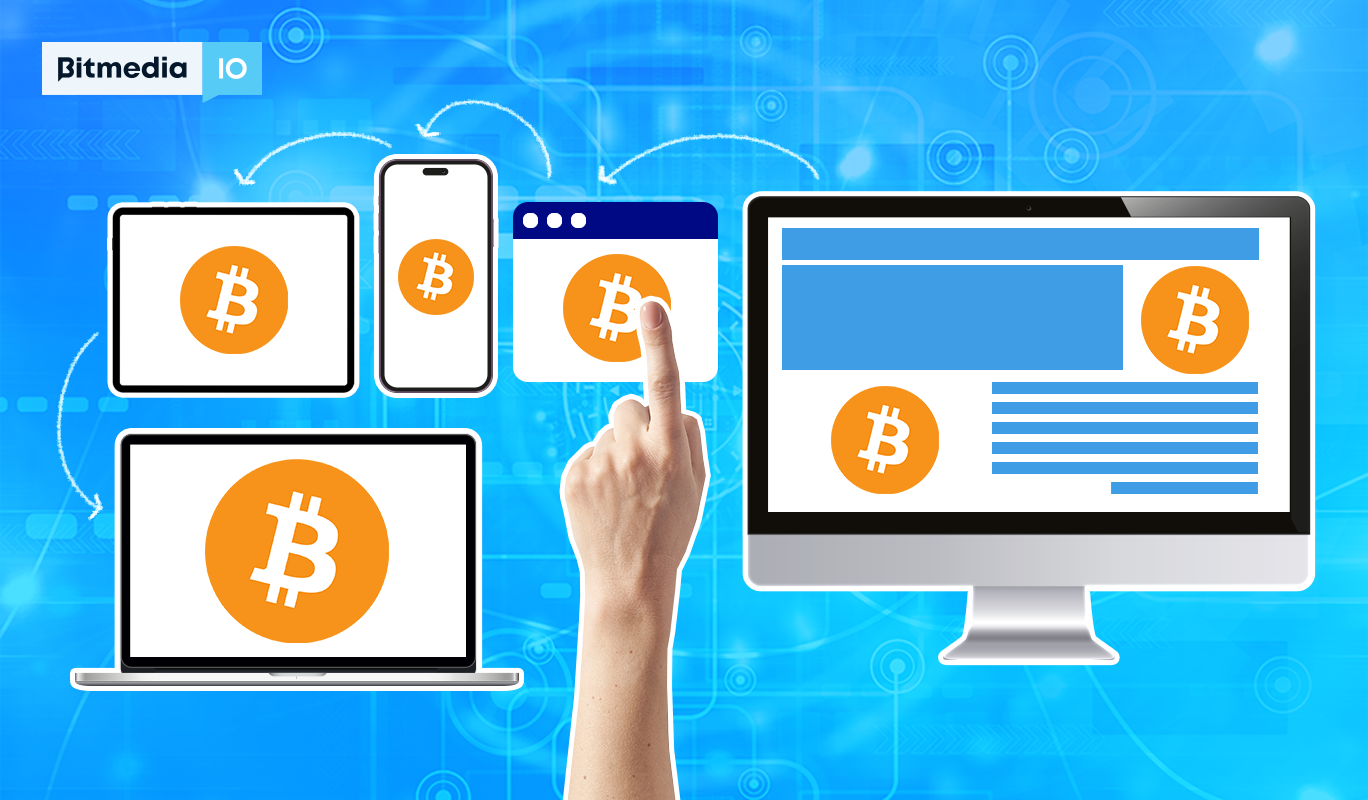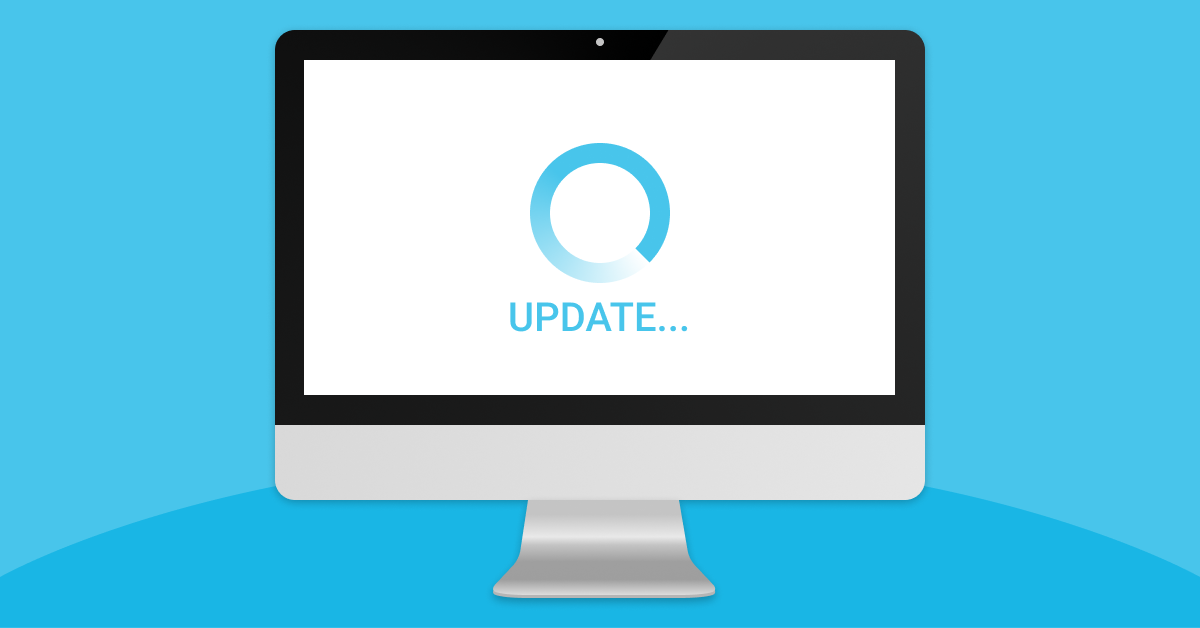How to create Reports in Advertisers Dashboard
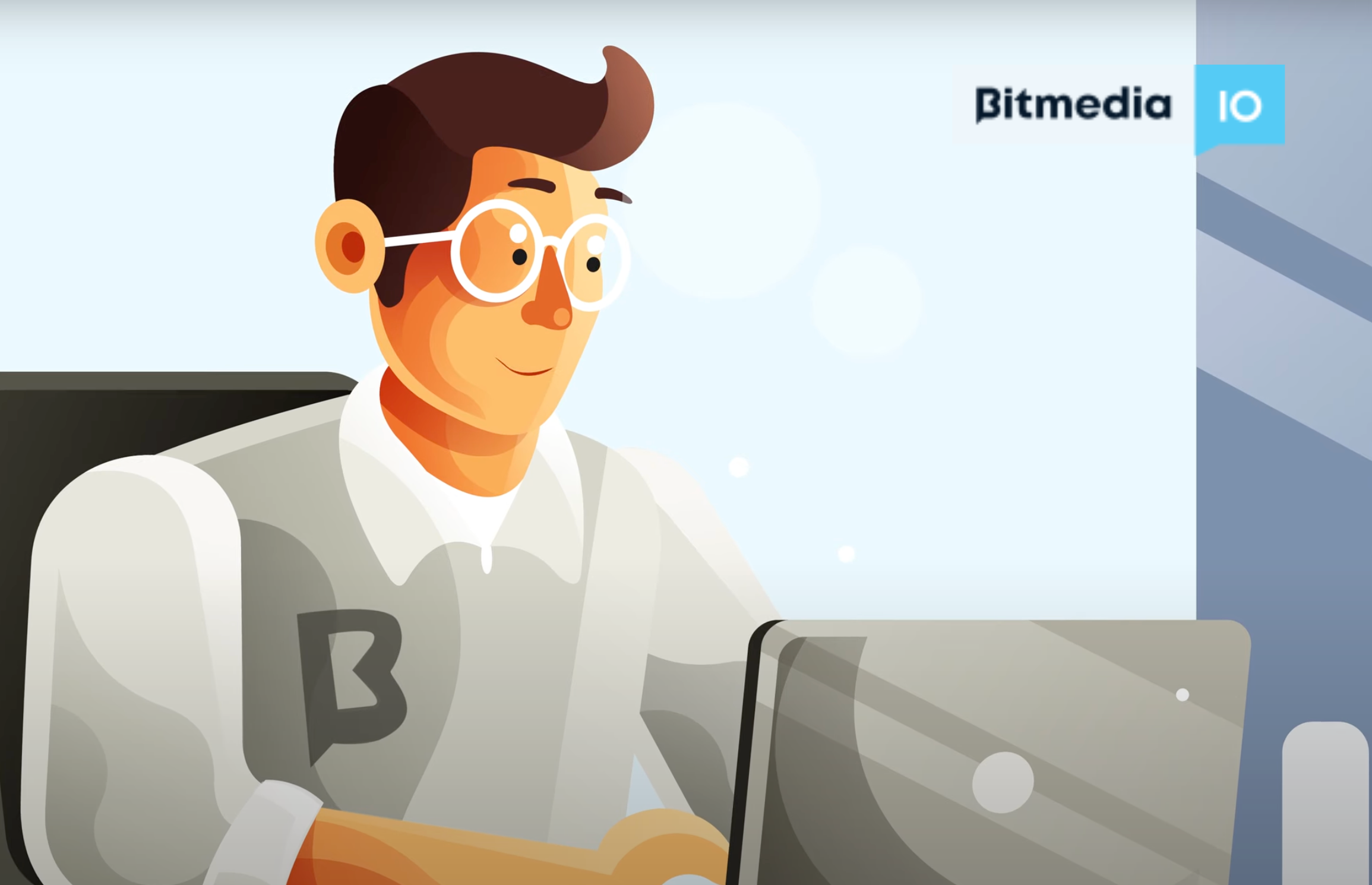
We at Bitmedia team created a new feature for Advertisers – generating and saving reports about Ad Campaigns.
Here are a few steps on how to navigate the Reports dashboard
- Login to your account
- Click on the “Reports” tab located on the right side of your screen
- Within the Reports section, you will find various options to filter your data.
- Choose the specific date and time range for your upcoming report.
- Explore the “Filters” option to receive statistics based on parameters such as Regions, Devices, Creative Sizes, etc. On the right side of the window, you can view and modify the selected parameters.
- Use the Grouping section to categorize statistics based on different parameters.
- In the Metrics section, select the specific statistics you wish to include in your report.
- After configuring all the desired parameters, click on the “Generate” button to view the statistics on your screen.
To save the report on your device, click the “Export CSV” option.
If you want to save the report for future reference, click the “Save” button.
More details and a video guide can be found here.